Learn about the new Google tool for content creators called Search Console Insights. You'll get an overview of how your content is performing.

The Google Search Console Insights experience combines data from both Google Search Console and Google Analytics to give you an overview of how your content is performing. According to Google, some questions that will be answered in Insights are:
- What is my best performing content and which pieces of content are trending?
- How are my new pieces of content performing?
- How do people discover my content across the web?
- What do people search for on Google before they visit my content?
- Which articles refer users to my website?
If you would like to see a video walkthrough, scroll down to the bottom of this article.
How to Access Search Console Insights
Search Console Insights can be accessed two ways – by clicking on the link at the top of the Google Search Console overview page or through the Google iOS and Android apps.
To access the tool in the app, make sure you're using the Google app. Then tap your profile picture. You'll see the option for Search Console Insights.
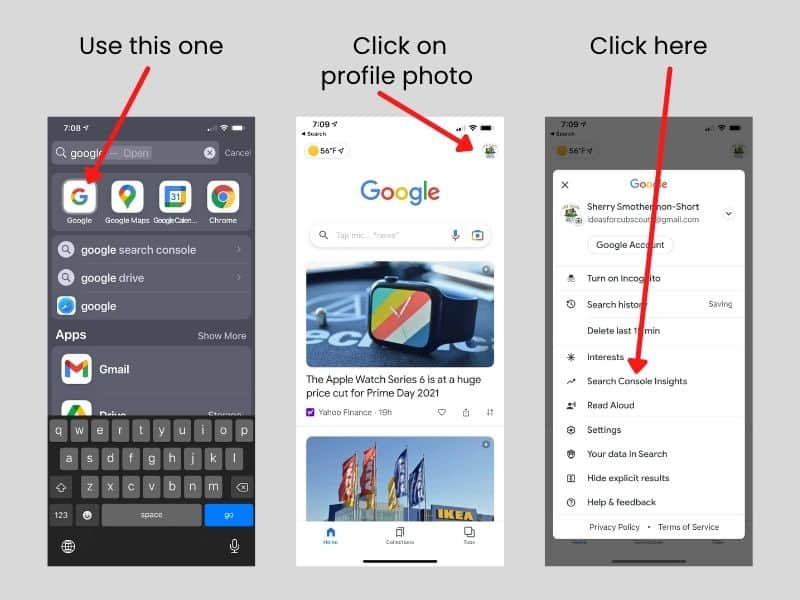
Note: The new tool is being rolled out to users now, so if you don’t see it yet, check again in a few days.
From the Overview page in GSC, click on the Search Console Insights link at the top of the page. Next to your domain name there is a drop-down button that displays the properties you have access to. The default will be to the property you were viewing within Search Console.

The first time you open Search Console Insights, you may get a message that you have a sub-optimal setup because you need to associate your Analytics account with your Search Console account.

This is because your domain property is the default, not the URL prefix property. The domain property aggregates the data for all the individual URLs of your domain property.
Setting Up your Associations for Search Console Insights
To associate or link Google Search Console and Google Analytics,
- Click on the “Learn How” button
- Click on the link to the Association Settings page
- Click on the Associate button at the top of the page
- If you have more than one view set up in Google Analytics, select the property that you want to associate
- Click Continue. You may need to click Associate
- Confirm the association
- Go back to the Search Console Insights page and refresh it

Are you ready to learn more about all the information Google Search Console can tell you about your blog? Sign up for my course, “The Nuts & Bolts of Google Search Console!”
What will I Learn from Search Console Insights?
Site Overview
After the Search Console Insights page loads, it will display the All-Time Page Views.
Below that is your site’s overview. This information is for the previous 28 days. Currently, there is not an option to change that.
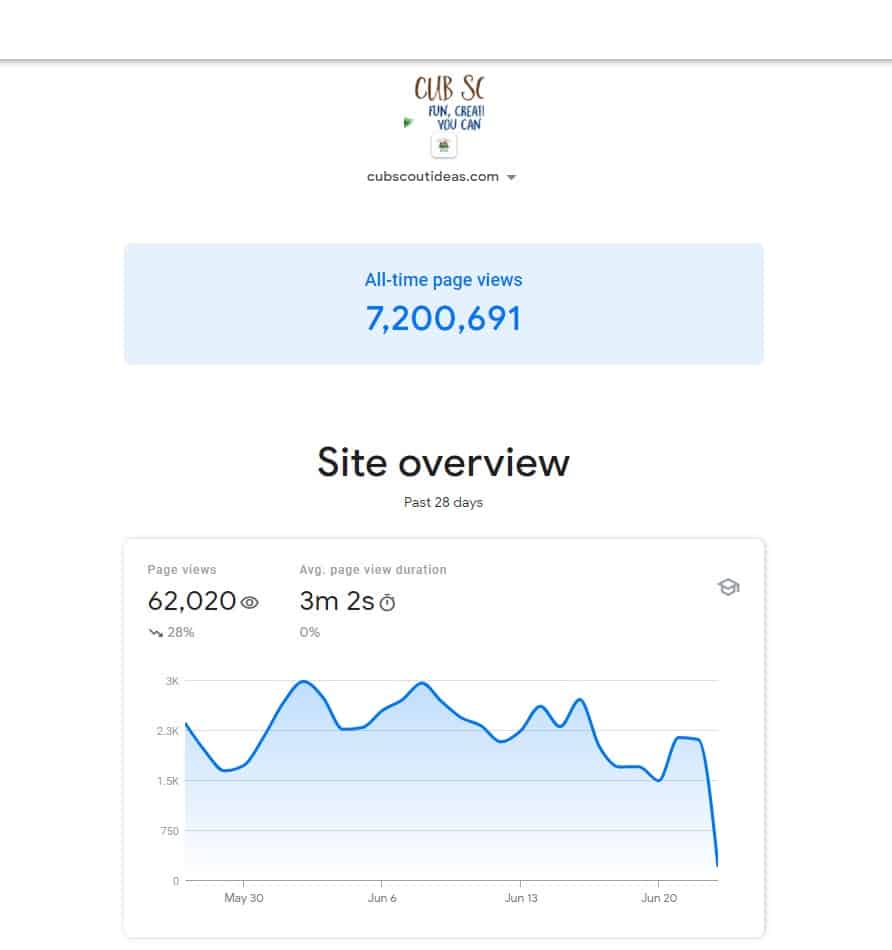
The pageviews will be displayed numerically and as a daily graph. You can also see the average pageview duration. These metrics will show whether they are trending up or down.
You will note a mortarboard cap icon to the right. Clicking on it will display information about the data and tips on what to look for in the data.
New Content
The next section is about new content. New content is defined as content that has been viewed for the first time in the last 28 days. You can see the number of views and the average pageview duration.
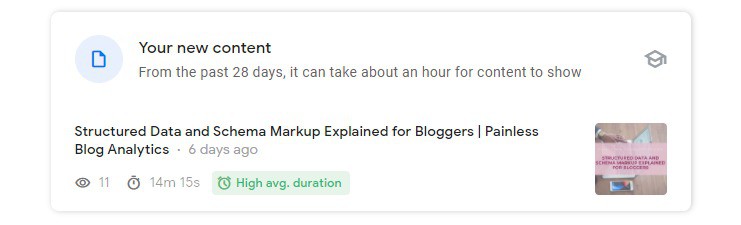
Most Popular Content
The next section displays the 15 most popular pieces of content, defined as the content with the highest pageviews over the last 28 days. For each page, both pageviews and average duration are displayed.

If Google detects a post has a higher-than-average duration compared to other posts, it may have a High Average Duration badge.
The top search queries for that post are also displayed. You can click on the post’s row for page-level details. I'll share more about this page later in this article.
Let’s Talk Traffic
The next section provides information on how people find your site. It starts with top traffic channels. Again, you will see pageviews and average pageview duration.

This is followed by your results in Google Search which is the top 50 most searched queries that were clicked. Queries in position 1-5 will receive the Top 5 Results badge. The left and right arrows will display the next group of queries.

You can switch from the Most Searched queries to the Most Trending queries. These are queries that grew the most by clicks over the last 28 days.
The next section displays the top 15 referring links from other websites. Use the drop-down menu to see your newest referring links.

The final section displays how much traffic you are getting from social media.

Page-Level Details

When you click on a post you can see page-level details such as all-time pageviews. However, I have found that numbers here did not match up with what I know is the correct history.
This was the case for some of my own pages as well as those of my clients. The most accurate representation was for the previous 28-day period. This may be addressed by Google in the future.
Pro-tip! I encourage you to click on the mortarboard icon and read the tips section to get actionable ideas.
Tell me what you think about this new tool by leaving a comment below.
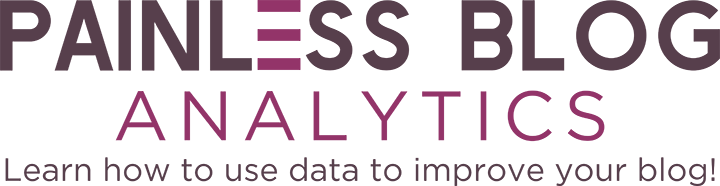


Cathy | Freebies-For-Baby.com says
Thanks Sherry for explaining this new tool! It’s a quick snapshot combining Google Analytics and SEO Console. I love the Page Overview – it’s a great way to see what’s working.
Sherry Smothermon-Short says
So glad it was helpful!