Bloggers spend a lot of time on their own site, but we don't want those counted in Google Analytics data. To fix this, learn how to exclude your IP address.

If you're like me, you are constantly visiting your website. One minute, I'm looking up the exact URL for a post, and the next minute, I'm updating an old post. And every time, Google Analytics is recording a pageview to your site.
When your site is new, your visits will probably account for the majority of your site's pageviews. Most of us want to see information about visits to our sites made by other people–not ourselves!
So, what do we do about this? We can exclude our own traffic by excluding our IP address from Google Analytics.
If you don't have a lot of traffic yet, excluding your own pageviews will look like you've had a drop in traffic. Don't get discouraged. This change will help you make better decisions about your blog because you're making them based on actual traffic, not an inflated number that included your own traffic.
What is an IP address?
If you've never heard of an IP address, it stands for Internet Protocol address. Basically, it's a string of number that identifies your device (your computer, your router, etc.) to a network (your internet service provider, the wifi network at the local coffee shop, etc.)
Mine has this format: 11.222.333.44
Your IP address is assigned to you by your internet service provider, so you'll have one IP address at home and a different one when you use your laptop at the library.
Even though I may work on my site at locations other than my house, I don't worry about excluding my traffic from when I work at the library or coffee shop. It would be easy to do that, but I don't work at either place often enough to exclude it.
If you work at an alternative location multiple times a week, you might want to consider excluding traffic from that location.
How to Find Your IP Address
First, you need to know what your IP address is. All you have to do to find it is google “what's my IP address,” and it'll come up. Make a note of it because you'll need it.
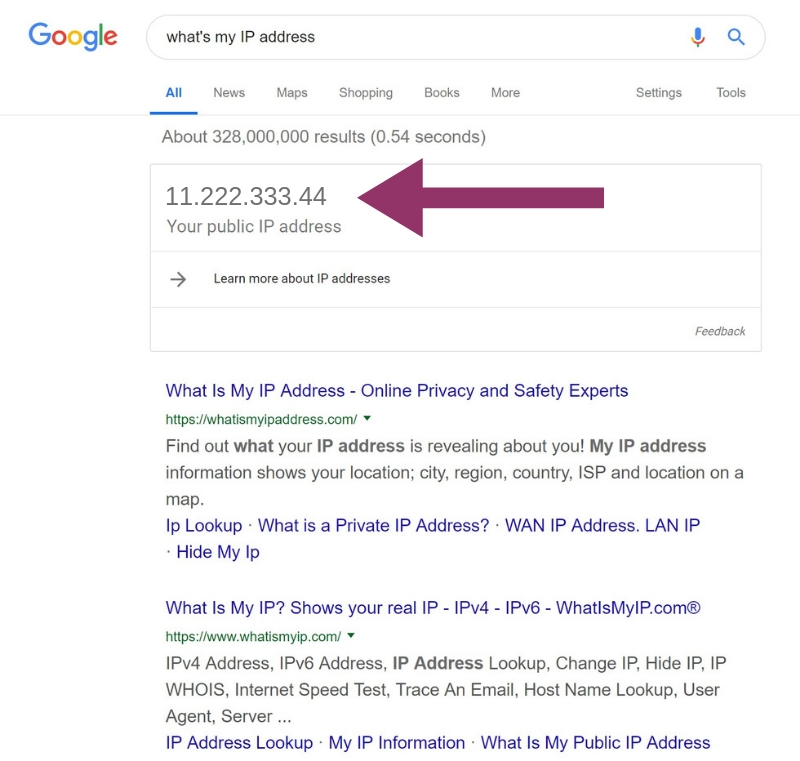
What we're going to do is create a filter to filter out your own IP address. You'll want to create a new view first. But w
A filter is going to exclude some of your data. That means that after the filter is applied, you won't be able to see any of the data you exclude. So, it makes sense to keep one view as a “raw data” view so that you'll always have it.
The new view that you'll create will be the one that will filter out your IP address.
How To Create A New View in Google Analytics
The easiest way to create a new view is to copy your original view. First, go to Google Analytics, and click Admin at the bottom left of the page.
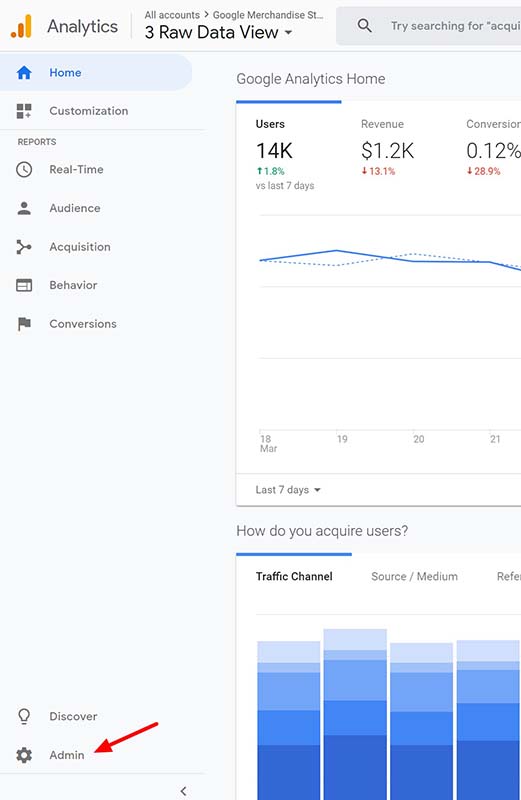
Click View Settings for your primary view. Then click the Copy View button at the top. You'll be asked to name your new view, then you'll click the blue Copy View button.

How to Filter your IP Address From Google Analytics
After you create your new view, you'll see the name of it at the top of the screen (by #1 in this image). Double check to make sure that's what you see. Do that first.
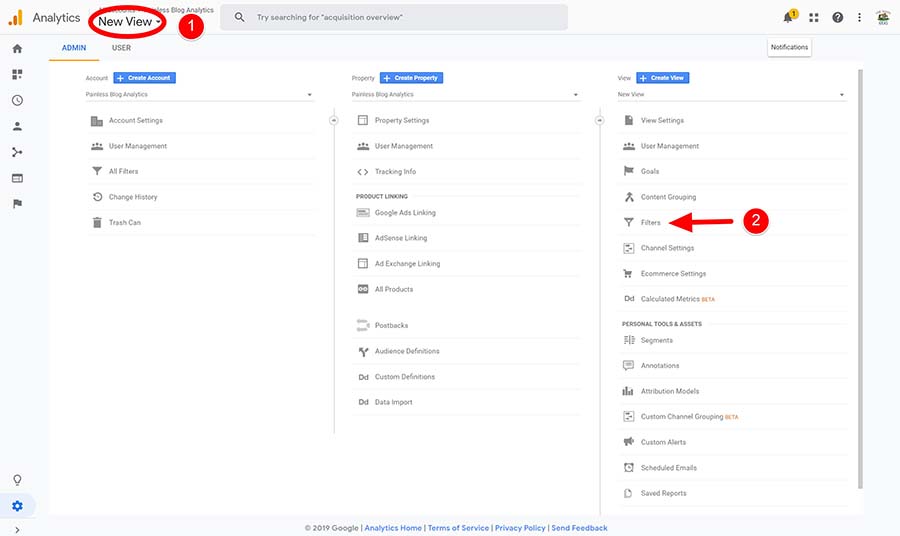
Select the Filters option. It's the fifth option below the view name. It's marked #2 in the image above.
Click the red Add Filter button. You want to create a new filter. Give it a name like “Exclude Me” or “Exclude IP Address.”

Under Filter Type, make sure that Predefined is selected. Click the Select Filter Type button and pick Exclude.
Click the Select Source or Destination button and select Traffic from the IP Addresses. Click the Select Expression button and pick That are Equal to.
In the IP address field, type in your IP address that you wrote down earlier. Click the Save button.
When Will My Traffic Be Filtered Out?
This new, filtered view won't have historical data. Basically, that view starts collecting information as soon as it's created, so anything that happened before the view is created won't be there.
That's why it's important to create a new view rather than changing your existing view.
After the new view is created, you'll need to wait a bit before you have enough data to start analyzing it. I would recommend that you wait about 30 days. If your blog gets lots of traffic, you might have enough data after a week.
That's all there is to it! If you have questions, leave me a comment below.
Thanks for reading!
P.S. Sign up below to get all the latest Google Analytics information.
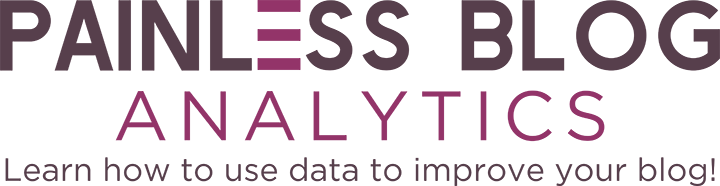



Helena says
Just wanted to say thank you for this post! I’m new to GA and there was so many articles telling me to do this but not why I should, and I like to know why I need to do something to understand it properly. Your post explained it perfectly for me so THANK YOU!
Sherry Smothermon-Short says
You’re welcome! So glad it was helpful!